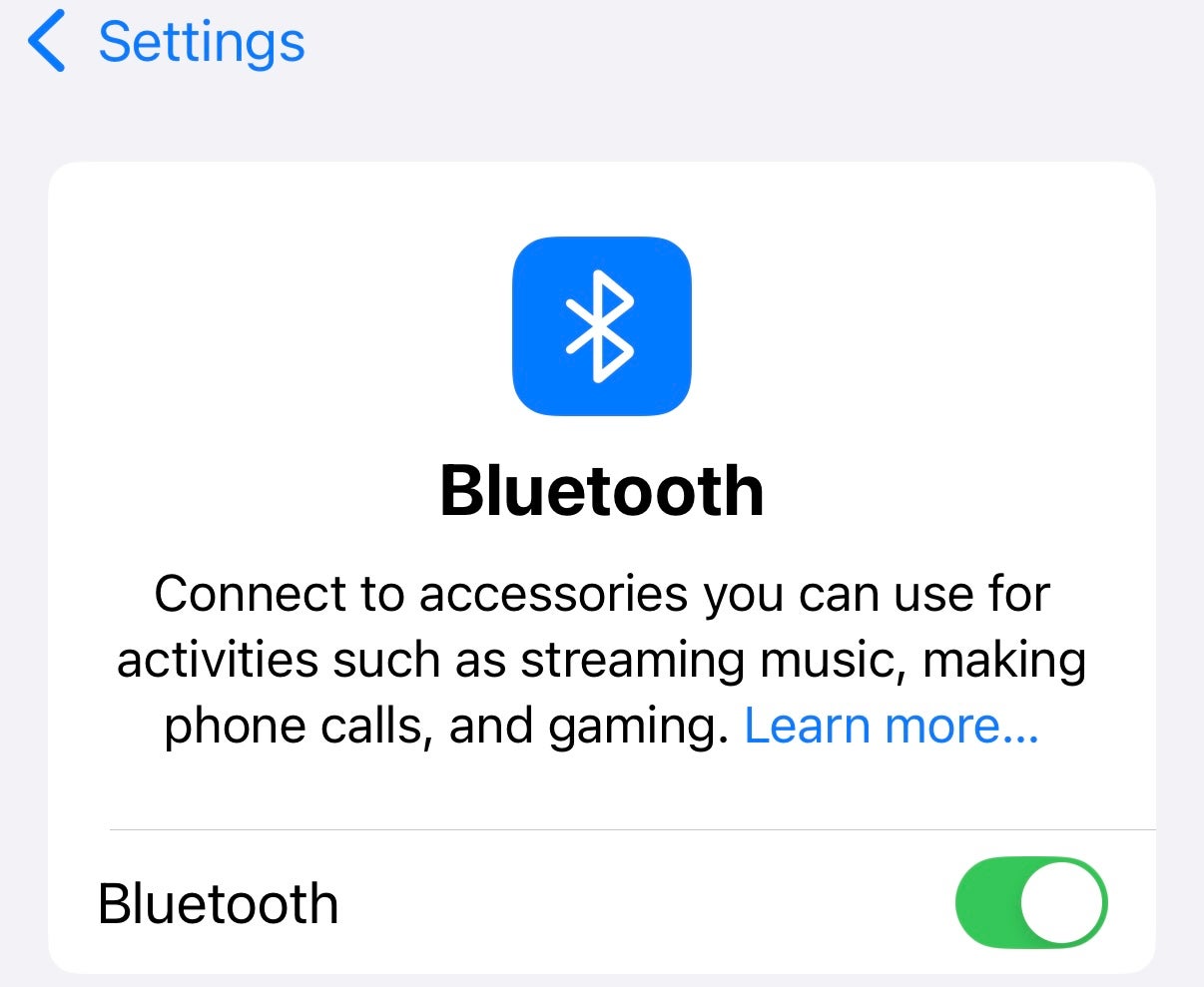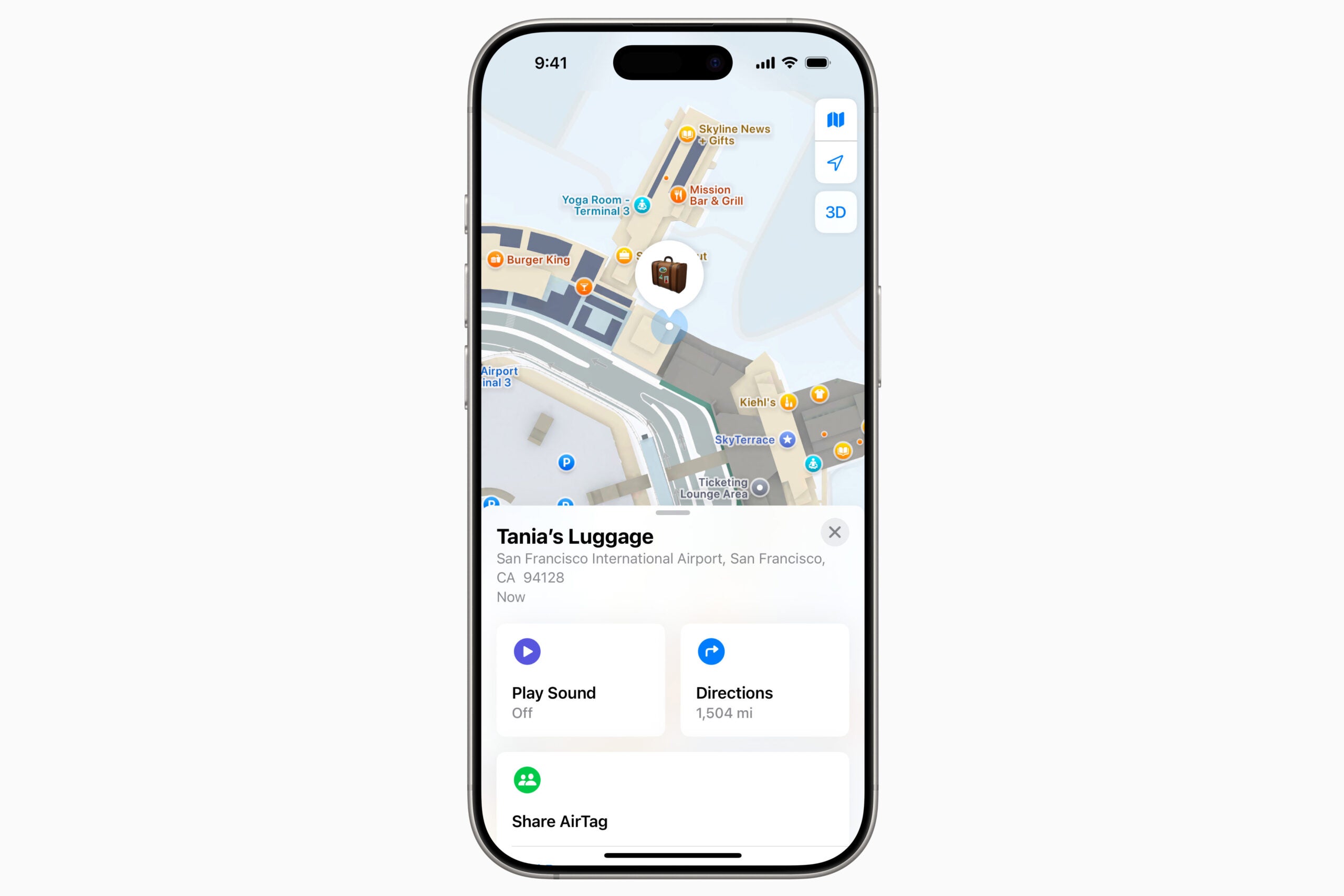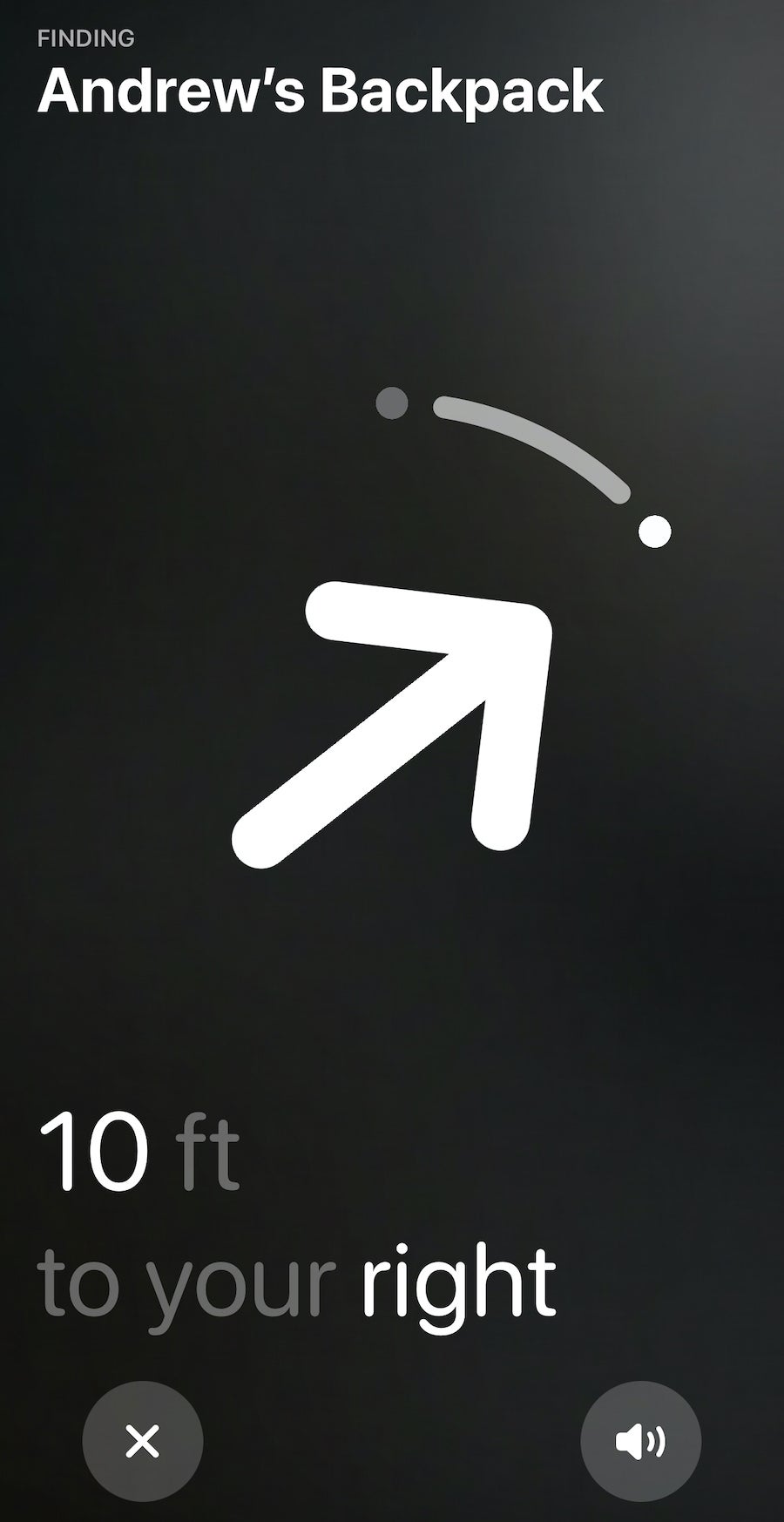If you plan to check a bag when traveling in 2025 and aren’t using an AirTag, take a moment to reconsider your approach.
Delays, cancellations, and lost luggage have become commonplace in travel. While I personally advocate for carry-on luggage due to these issues and others, I understand that many travelers prefer checking their bags.
If you do decide to check a bag, I strongly suggest using AirTags to keep tabs on it. I even convinced my parents to buy a few for their own journeys.
Here’s everything you need to know about using AirTags to track your bags, even when airlines can’t assist.
What is an AirTag and How Much Does it Cost?
AirTags, which are slightly larger than a quarter, utilize Apple’s extensive network to track their location. They communicate via short-range Bluetooth signals to nearby iPhones, allowing for location triangulation that sends data back to your iPhone.
A single AirTag retails for $29, and a four-pack costs $99, although discounts are frequently available. At the time of writing, you could find a single AirTag for $22.99 on Amazon and a four-pack for $69.99.
How to Set Up an AirTag
Since AirTags are designed for Apple devices, they work exclusively with iPhones and other Apple gadgets. Non-Apple users can opt for alternatives like Tile or Chipolo.
Make sure your iPhone operating system is updated to iOS 14.5 or later to take advantage of precision tracking.
To activate your AirTag, ensure your phone’s Bluetooth is turned on. Navigate to “Settings,” tap “Bluetooth,” and confirm the toggle is set to “On.”
Connecting Your AirTag
To pair your AirTag with your iPhone, simply hold it close to your phone. After around 20 seconds, it will connect automatically without additional steps needed on your part.
Your phone will then ask for location sharing permissions, and you should accept. Following that, you can give your AirTag a name and select an icon. If you have multiple AirTags, consider diversifying names and icons to keep track of which one is in each bag.
Once named, you’ll have access to a tracking screen showing your AirTag’s location on a map, along with directions to its current spot. You can also opt to “Play Sound,” which is helpful when searching for lost keys or bags buried under other luggage. You can even use Siri to ask your phone to find the AirTag.
Getting Acquainted with the Find My App
AirTag tracking is managed through the Find My app on your iPhone, which also tracks the location of Apple devices like laptops and iPads.
Open the Find My app, click on the “Items” button, and your AirTag’s icons should display there. If you own multiple Apple devices, you’ll see them in the “Devices” section as well.
You can zoom in and out on the map in the Find My app. Zoom out for a broader view if you’re unsure of your item’s general location. Zooming in allows you to track down precise locations within a 100-foot radius.
The Bluetooth range of an iPhone is 800 feet; if anyone with an iPhone passes within that distance of your AirTag, you can track it. However, effective Bluetooth range can vary based on environmental factors, including buildings and electronic interference.
An AirTag will display as “With You” if you’re near it; if you stray too far, you’ll receive a notification that reflects its current status.
Using Your Apple AirTag
After setting up your AirTag, place it in the luggage you want to monitor—be it a suitcase or handbag. You can also attach it to a keychain or use a luggage tag designed for AirTags, like a Belkin case. If you’re tracking a pet, you can even find collars that accommodate AirTags.
While traveling, you may occasionally encounter connectivity issues, where the AirTag’s location changes to a broader area instead of showing its specific spot.
Keep in mind that the AirTag might not provide real-time updates when moving through airport luggage handling areas. However, it’s effective for locating your luggage in a specific baggage claim zone.
If your connection becomes less reliable, it typically means the AirTag is out of Bluetooth range. Without nearby Apple devices, it won’t update its location. In this case, the Find My app will show you how long ago the location was last updated.
Click the “Directions” option in the Find My app to access mapping functions for driving, walking, or biking instructions to reach your AirTag, along with estimated travel times.
Lost Mode and Notifications
AirTags work with the Find My app to help locate lost items or keep track of them. You can activate Lost Mode by selecting “Enable” for a specific AirTag and adding your phone number or email for notifications if someone else finds it.
To receive notifications, enable them for the Find My app.
If you come across someone else’s lost item with an AirTag, you can assist by holding your phone near it. A notification will pop up with basic information or the owner’s contact details if they’ve reported it lost.
Limitations of the AirTag
AirTags only work with Apple devices and can’t track items beyond the range of iPhones. If your bag is lost in a remote area, it may remain untraceable unless someone with an iPhone happens upon it. Likewise, if your pet wanders off into the wilderness, you may lose the signal if they move far from populated areas.
The absence of updates can be frustrating when tracking lost luggage or if the AirTag suddenly loses connection as you approach it.
Additionally, AirTags do not track historical data. You can’t retrace an item’s journey after the fact, so note any significant movements in real time via screenshots if you suspect airline discrepancies.
Final Thoughts
The Apple AirTag can be a valuable asset for tracking your luggage during your travels. While it may not always offer real-time tracking, it can help pinpoint the approximate location of your belongings.
While AirTags aren’t flawless in providing accurate locations, they serve as an additional tool for locating your bags, keys, and much more, offering peace of mind when you travel.
Related Reading: